Original Post
Signature and avatar-- creation & addition
How to add, make and everything else an Avatar and Sig is right here:
Anuther friendly tutorial by: Sieg Wahrheit of the [PF] clan.
Hello everyone, here is a quick tutorial on makeing and adding avatars and signatures...
You will need:
a Photobucket acount: http://www.photobucket.com
GIMP: http://www.wingimp.org/ <this is optional, just for makeing images, you can use google)
google
A mouse
A keybored
This tutorial.
First off: google for images or use planet renders, serch that on google i don't give links to that...
ok got an(some) image(s) you like? good. open and run GIMP and edit them as you will..
(image editing will be added soon, for now a link to yet anuther page:http://www.toribash.com/forum/index.php?topic=1202.0)
now upload onto photobucket and look at the 3 codes it gives you, one with be URL and anuth BB code ([img ]http://) these are the 2 you need.
use the BB code for a signature...
...and the url code for an Avatar.
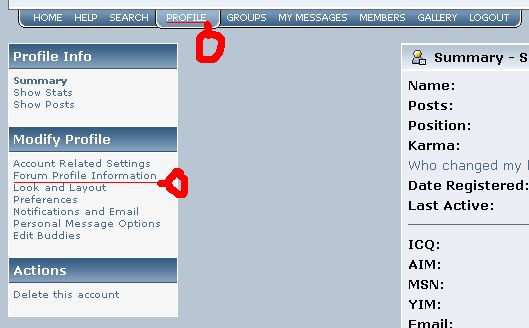
Click profile as shown above highlighted then click forum profile information as shown. again above...
now you are on your profile page, from here you can edit your sig and avi easaly... just copy ur avatar text or sig text and use one of the following this to put it in your sig or avi...
1: AVATAR:
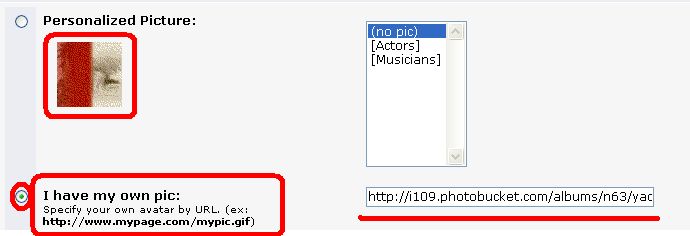
paste your Avatar link into the text box underlined in the above picture, then in the large box you select the raidio button next to it for ur thing to show up...
in the smaller top box your avi will apear once at the bottem of the page you click save changes...
2: SIGNATURE:::

as you see the BB code in this signature, you don't need to add that your self, just copy the link from photobuket with the BB code allreddy in place and then past it into ur sig anywhere then click save chagnes, that wasn't hard was it?
and thats it.
Addition to post: animated gifs (blend/blend movement)
OK. You NEED GIMP for this, I'm sure you can Google the download for it...
now:
Open GIMP
Go to drop down menu "File" then "new" select preferences (size etc)
drop down menu "Dialogs" then "layers" open the layers panel.
now, change the background to what you want the transition glow to be. (mine changes white as you see it pulsing)
then add a new layer, this will be your first picture... i go to http://planetrenders.net for pics most of the time...
copy the image
past it in
position and size the image
use the "select box" tool the deselect and the layer will auto cut to the image size
you now have your first picture... if you want to move it simply: new layer, paste, put in a different position.
if you want to fade to white : new layer, bucket, chose white as background colour, fill.
and the rest from there is in your imagination...
the order in the layering will effect the animation order... the lowers layer is first, the highest is last, make
sure that you have picked the Bottom layer as white!!! (or w/e your transition colour will be.)
To Animate it!--
SAVE THE CURANT FILE!!!! (as a .xcf)
drop down menu "Script-Fu" then "Animators" then "Blend"
change intermediate frames to: 10 (general, it's smooth, big but not to big... this is the number of frames it uses to fade)
Don't change anything else...
press OK
wait...
once new window appears...
Drop down menu "Filters", "Animation" then "Playback"
click "play" on new window to see you animation.
once done admiring your work click close on the play back and save the animated version as a .gif
now load it onto photo bucket or w/e your gonna use.
Have fun and once done muck around...
Cheers: Sieg Wahrheit
For more of my work check out Roboturkeys new animated sig.
beeing edited as mine to inclde a play(load) button to save speed on low speed modems.
Credits:
Sieg Warheit
[PF] clan
Insperation:
JAJAJA
Anuther friendly tutorial by: Sieg Wahrheit of the [PF] clan.
Hello everyone, here is a quick tutorial on makeing and adding avatars and signatures...
You will need:
a Photobucket acount: http://www.photobucket.com
GIMP: http://www.wingimp.org/ <this is optional, just for makeing images, you can use google)
A mouse
A keybored
This tutorial.
First off: google for images or use planet renders, serch that on google i don't give links to that...
ok got an(some) image(s) you like? good. open and run GIMP and edit them as you will..
(image editing will be added soon, for now a link to yet anuther page:http://www.toribash.com/forum/index.php?topic=1202.0)
now upload onto photobucket and look at the 3 codes it gives you, one with be URL and anuth BB code ([img ]http://) these are the 2 you need.
use the BB code for a signature...
...and the url code for an Avatar.
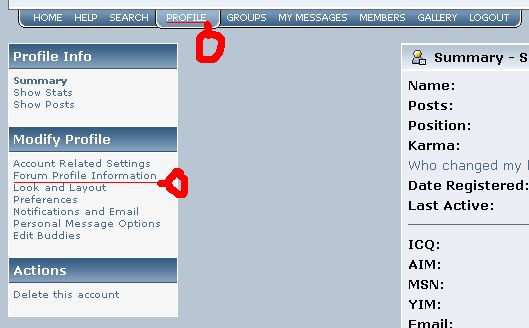
Click profile as shown above highlighted then click forum profile information as shown. again above...
now you are on your profile page, from here you can edit your sig and avi easaly... just copy ur avatar text or sig text and use one of the following this to put it in your sig or avi...
1: AVATAR:
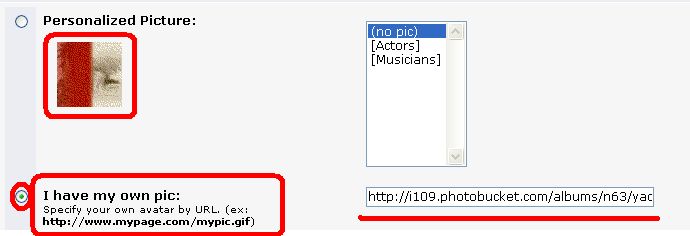
paste your Avatar link into the text box underlined in the above picture, then in the large box you select the raidio button next to it for ur thing to show up...
in the smaller top box your avi will apear once at the bottem of the page you click save changes...
2: SIGNATURE:::

as you see the BB code in this signature, you don't need to add that your self, just copy the link from photobuket with the BB code allreddy in place and then past it into ur sig anywhere then click save chagnes, that wasn't hard was it?
and thats it.
Addition to post: animated gifs (blend/blend movement)
Originally Posted by Ishi
Hmmm.. nice guide, but, what i want to know is: How do I make one image that has several pictures in it and changes like yours does?
OK. You NEED GIMP for this, I'm sure you can Google the download for it...
now:
Open GIMP
Go to drop down menu "File" then "new" select preferences (size etc)
drop down menu "Dialogs" then "layers" open the layers panel.
now, change the background to what you want the transition glow to be. (mine changes white as you see it pulsing)
then add a new layer, this will be your first picture... i go to http://planetrenders.net for pics most of the time...
copy the image
past it in
position and size the image
use the "select box" tool the deselect and the layer will auto cut to the image size
you now have your first picture... if you want to move it simply: new layer, paste, put in a different position.
if you want to fade to white : new layer, bucket, chose white as background colour, fill.
and the rest from there is in your imagination...
the order in the layering will effect the animation order... the lowers layer is first, the highest is last, make
sure that you have picked the Bottom layer as white!!! (or w/e your transition colour will be.)
To Animate it!--
SAVE THE CURANT FILE!!!! (as a .xcf)
drop down menu "Script-Fu" then "Animators" then "Blend"
change intermediate frames to: 10 (general, it's smooth, big but not to big... this is the number of frames it uses to fade)
Don't change anything else...
press OK
wait...
once new window appears...
Drop down menu "Filters", "Animation" then "Playback"
click "play" on new window to see you animation.
once done admiring your work click close on the play back and save the animated version as a .gif
now load it onto photo bucket or w/e your gonna use.
Have fun and once done muck around...
Cheers: Sieg Wahrheit
For more of my work check out Roboturkeys new animated sig.
beeing edited as mine to inclde a play(load) button to save speed on low speed modems.
Credits:
Sieg Warheit
[PF] clan
Insperation:
JAJAJA
«
Previous Thread
|
Next Thread
»




